3 min read
PsychEngage is an added feature of the Find a Psychologist platform. It allows psychologists to receive an appointment request from potential clients through Find a Psychologist.
How does PsychEngage work?
APS members who are Find a Psychologist premium listing holders can opt in to PsychEngage for free.
Once you are set up with PsychEngage, your listing on Find a Psychologist will be updated to include an option for the client to add you to their shortlist.
The client can select up to five potential psychologists for their shortlist. If you are one of those psychologists, you will receive a notification. You can also view this on web portal, and can select to be notified by email, SMS or push notification.
You will then have the opportunity to reject or accept the booking request. If you have accepted the request, you can then begin communicating directly with the client.
If another shortlisted psychologist accepts the request before you, the request will disappear from your PsychEngage profile.
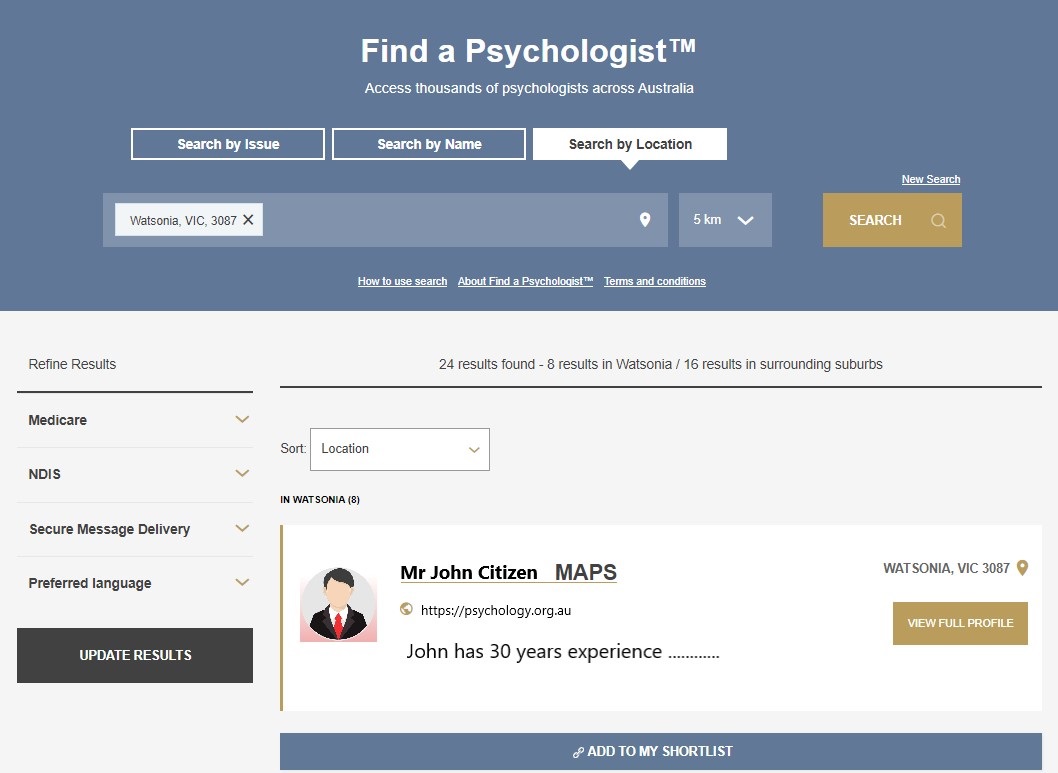
Currently an APS member?
If you are an APS member, PsychEngage is free as part of your Find a Psychologist premium listing. You can opt in to the service at any time.
- Step 1 – go to your member dashboard
- Step 2 – scroll down to the Find a Psychologist section
- Step 3 – select ‘update your details’ and ‘yes’ to opt in to PsychEngage
- Step 4 – accept and click ‘continue’ to update your profile
Opt in to PsychEngage
If you don’t currently have a Find a Psychologist premium listing, find out how to add one here.
Not an APS member?
If you are a former member of the APS, you can reinstate your membership at any time.
If you would like to receive PsychEngage for free as part of a premium Find a Psychologist listing, you can join the APS today.
How to access the web portal
Once you have opted in to PsychEngage, go to the PsychEngage web portal. This is where you can view and respond to booking requests. Use your APS member number and password to login.
How to get notification of a booking request via the web portal
Go to My Account and then select Notification, select at least one Contact Type
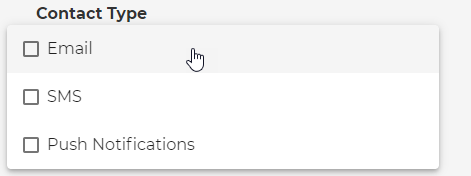
What happens when a client makes an appointment request?
When a potential client first makes an appointment request, you will receive a notification, provided you have enable at least one method of communication.
What are pending, claimed and booked requests?
There are three different request types: pending, claimed and booked.
Pending
An appointment request will immediately go to your ‘Pending requests’ tab. These are listed in chronological order.
You will see the time of the request, reference number, request date, the expiry date, the postcode in which the client has refined their request, the issues they have selected to search by, whether they are after a telehealth consultation.
The expiry date is the time by which you will need to have responded to the request. If you don’t respond to the request before then, it will be released back into the queue for a response from the other psychologists’ on the client’s shortlist.
You can choose to accept, or reject, the request.
You will not see the prospective client's details until after you have accepted the request.
If you reject the request, it will disappear from the web portal. If you accept the request, it will be moved to you ‘Claimed requests – Pending clients’ tab.
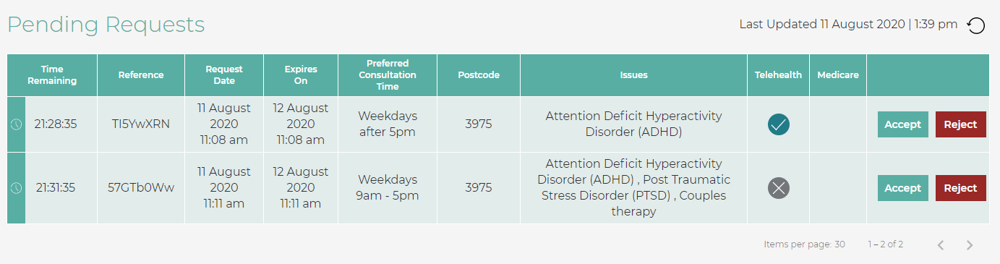
Claimed
If you claim a request, the request will disappear from the other psychologists’ web portal (if other psychologists were shortlisted by the potential client).
You will now be able to see the client’s details (email and phone number).
You can then contact the prospective client – at which point you can decide whether or not to proceed with an initial consultation.
If you do proceed, you must select ‘Book’ on web portal. The request will then move to ‘My bookings’. This request will stay there for you to refer back to if required in the future. If you decide that you will not proceed further, you must then ‘Reject’ the request – at which point, the request will disappear from the web portal.
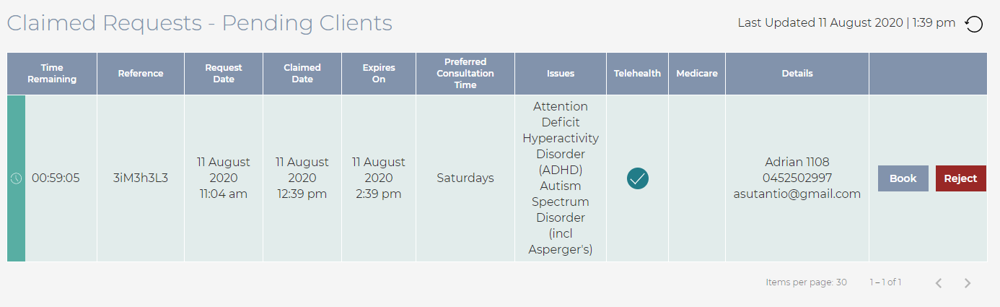
My Bookings
All of your bookings can be viewed on the ‘My Bookings’ tab. This will include a summary of ‘offered requests’, ‘accepted requests’, the time taken to respond, and ‘rejected requests’.
All of the details for your Booked requests are listed in the table.
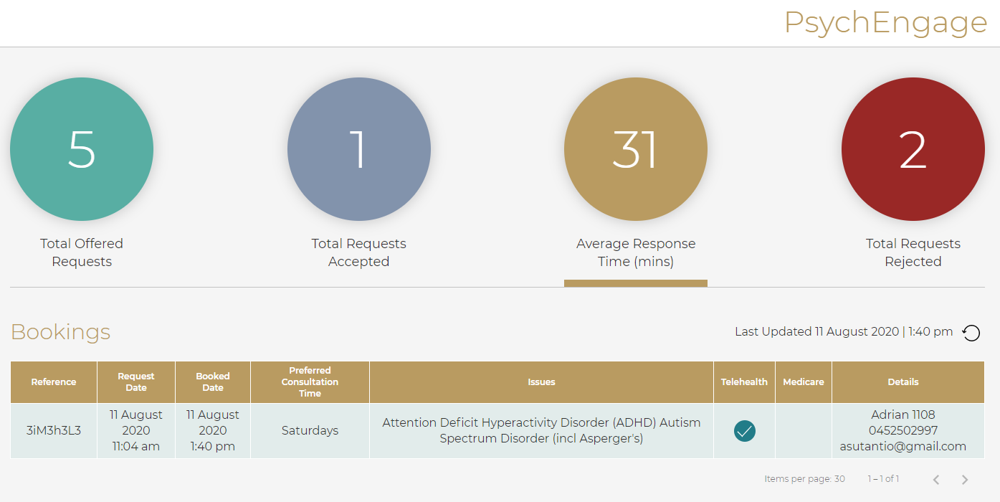
Frequently asked questions
- How do I update my details?
You cannot update your details from your PsychEngage app or portal. APS members only update this from their dashboard.
- Why I don't get notified when someone creates a new request?
Make sure you have enabled notifications. See the notification section in this document.
For more frequently asked questions visit the PsychEngage page on the APS website.